DeepDebate is a tool for making sense of complex conversations. It will take a little getting used to, after a little while you’ll realize how it adds value to the conversation, especially ones that are complicated. Instructions are below in video and written form:
(Click on this icon to expand the video:  )
)
Written Instructions:
1. When the conversation map loads, the first thing you’ll see is the topic sentence. Click the red dot to close the topic, and to jump right in.

2. Now you see the main screen. On the left is the conversation map. On the right is the area where you can read the point you select from the map. Put your mouse over a blue dot in the map and you’ll see it’s full text on the right side of the screen.
3. When you click on a dot, that becomes your selected point. Next click on either the star (to rate the selected point) or the pencil (to respond to the selected point).
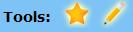
4. If you’re not signed in, you’ll be prompted to create an account. If you’d like to remain anonymous, you can simply use the word “username” as your username and “password” as your password. If you choose that option, be sure to enter that information on the right hand side of the popup screen where it says “sign in”.
Note: signing in as “username” will not allow you to rate the points made by other folks who also used “username”. The advantage of creating your own account is that you get credit for your ideas and as other participants rate your ideas highly, you get more authority when rating the ideas of others (this is called local credibility).

5. To rate the selected point, click on the orange star in the toolbar. 1-star ratings mean “poor” and 5-star ratings mean “excellent.”
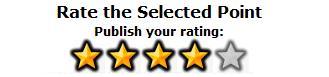
6. If you choose to respond to a point, make sure you’ve selected that point in the map by clicking on it with your mouse. Next click on the orange pencil in the toolbar. A new screen pops up where you’ll see the selected point on the left and room for your response on the right. Your first action is to choose whether you agree or disagree with the selected point. Next, type in a brief summary and the full text of your point.
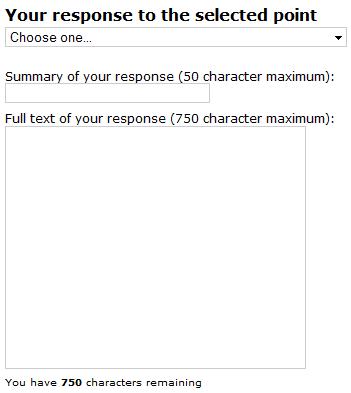 When you click “Publish” your point will show up in the map. Then others will have the option of rating and responding to your point.
When you click “Publish” your point will show up in the map. Then others will have the option of rating and responding to your point.
7. Other tools include the ability to vote on the topic, see statistics about the conversation, and to refresh the map.
 When you vote, you are given a chance to agree, disagree, or remain neutral to a particular topic. Available statistics include the distribution of votes and the number of raters, ratings, authors, and points. Refreshing the map will update the messages that show when you put your mouse over a point in the map (ie “9 responses, 5 shown, double-click to see more).
When you vote, you are given a chance to agree, disagree, or remain neutral to a particular topic. Available statistics include the distribution of votes and the number of raters, ratings, authors, and points. Refreshing the map will update the messages that show when you put your mouse over a point in the map (ie “9 responses, 5 shown, double-click to see more).
Additional Videos:
Here’s a video about how you can create your own conversation map (written instructions are here):
Here’s a general overview of the DeepDebate method:
March 2, 2009 at 1:41 pm |
This will foster true debate by allowing even the smallest glimmer of an idea to be heard in the din.
Thank you for providing this to us.
April 17, 2009 at 11:54 am |
I believe through this I would be able to air my views on various topics and it would be a great chance to learn what other people feel about various topics of discussion in the world.